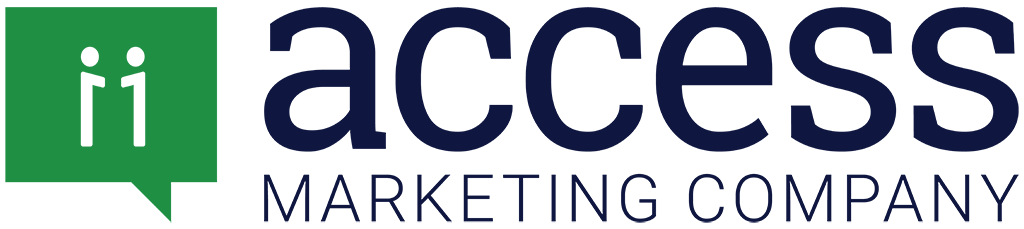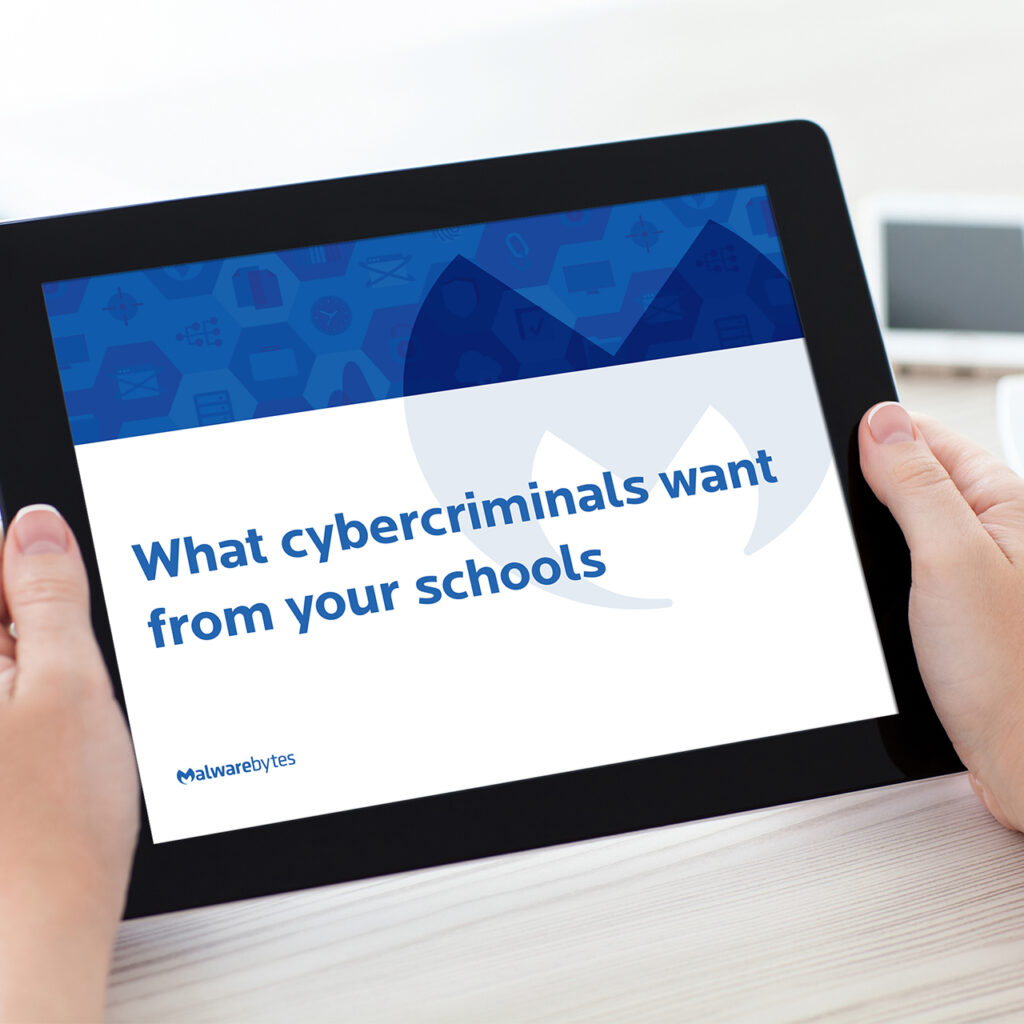According to InsideView, LinkedIn is the most effective social media platform for B2B marketers to distribute content and generate leads. Between the opportunities to promote thought leadership like LinkedIn Pulse and the ability to help build a brand voice by sharing updates and posting content, LinkedIn offers a variety of ways for marketers to grow their business. That’s probably why 66% of companies are upping their investment in LinkedIn in the platform. One feature companies might want to set aside some budget for is LinkedIn advertising, the platform’s most effective – and most overlooked – tool for getting content seen by more leads in a shorter space of time.
The best part is, getting an ad campaign launched only takes a couple of minutes. Let’s do it!
Types of LinkedIn Ads
Before starting your campaign, it’s important to understand the differences between LinkedIn’s two advertising options – sponsored updates and text ads.
Sponsored Update

Sponsored Updates
Sponsored updates appear inside the LinkedIn feed and look like a regular post. In addition to giving prospects an engaging call to action for content, sponsored updates enable companies to attract new followers because of the follow button. This gives companies a chance to build their LinkedIn network while they advertise, giving them greater opportunities to promote content and media in the future.
Text Ads
Text ads are small visual boxes on the right side of the LinkedIn feed. They are a cost-effective lead generation tool and give prospects a direct call to action for content and media. However, they are smaller and less visual than sponsored updates and do not give prospects the ability to “Follow” a company.
Sponsored updates give marketers much more flexibility in generating interest and engagement within key audiences. Videos, content offers, website links and surveys are commonly featured in sponsored updates, giving marketers a variety of ways to amplify content beyond just simple text. Because sponsored posts are generally more effective than text ads, this how-to guide will focus specifically on launching a Sponsored Update campaign.
Best Practices for Posting an Ad
- Be empathetic.
Define who your audience is and what they want to see. Your audience should be the most valuable influence on your choices related to what text and imagery to use and what content to offer. - Use images, videos and other visual media.
- Engage people who interact with your ad. Reply and “Like” right away if you notice someone comments on your update.
- Test different variations of your ad. Use A, B, C versions that include different text, visuals or targeting options.
How to Launch a LinkedIn Sponsored Update
Sponsored updates give marketers much more flexibility in generating interest and engagement within key audiences. Videos, content offers, website links and surveys are commonly featured in sponsored updates, giving marketers a variety of ways to amplify content beyond just simple text.
Step 1. Create a Headline
A compelling headline is a fixture on any sponsored update. These should be made up of no more than 140 characters and can be followed by the hyperlink of the asset being advertised. The purpose of this text is tease at the value of what’s being advertised rather than being an overt sales pitch. Again, your audience should be strongly considered when you draft your headline text, and keep in mind that there are character limits based on the device you’re using – 300 when using a desktop, 160 when using a tablet, and 35 on a mobile device. The more concise your message can be, the better. Blocks of text are often less engaging and more cumbersome for prospects to decipher. Questions often make for engaging headlines, as does including the name of a LinkedIn influencer or presenting eye-catching data. Of course, what really brings a compelling headline to life is the visual.

Step 2. Choose a Visual
Visuals are everything. An enticing image or video boosts an ad’s presence on the page and directs more attention to the promotion’s CTA. While you can use pre-generated images, using customized visuals and videos in your ads is highly recommended. The recommended image size is 1.91:1 ratio (1200x627px). When in doubt, choose an image that has people in it – this is a sure-fire way to make your ad more personal and engaging.

Step 3. Create Your Ad
Log in to your LinkedIn account and click on the top right bar that reads “Business Services.” Scroll down to click “Advertise.”

Click the “Manage Ads”.

Re-enter your account credentials, and sign in to your account.

Now you will see The “Campaign Manager” page and be able to enter your company’s advertising account.

Click “Create a Campaign” and choose “Sponsored Updates” to finish your campaign setup.




Step 4. Set Up Your Campaign
Name your campaign and choose the appropriate language. Once you click “Next,” you’ll be able to run your ad with existing content from your company page or create a new ad that won’t appear on your company page. To use existing content, just click the checkbox on the left. To create a new sponsored update, click “Create Sponsored Update” on the top right.
Step 5. Target Your Ad
Once your sponsored update has been created, you’ll have the opportunity to target it. Your targeting criteria define the people, groups and organizations who will be viewing your ad. LinkedIn gives you a wide range of options for targeting your ad, including organizational criteria like company name or industry and individual criteria like job function or seniority level. You can even target specific professional groups or target audiences based on their skill sets.

Pay attention to the size of your audience. If your audience is too small, LinkedIn will let you know this may impact the performance of your ad. However, an audience size that exceeds 300,000-400,000 people is also not optimal.
Audience size can often be determined by the ad itself. For instance, targeting smaller audiences can work well for local event promotions or events that have an attendance limit.

Step 6. Set Your Budget and Duration
Before launching your campaign, you’ll need to set your ad budget. LinkedIn gives you two budget options: CPC (cost per click) and CPM (cost per impression).
Cost per Click
CPC means you’ll be charged every time your ad is clicked on, and the amount you enter specifies the maximum amount you’re willing to pay for someone to click your ad. You’ll also be able to set a daily budget to identify the most you’re willing to spend each day. CPC is the recommended option for companies looking to have prospects interact with content like lead capture landing pages and content assets.
Cost per Impression
CPM means you will specify a cost for each 1,000 times your ad is shown, no matter how many times it gets clicked on. This is the recommended option for companies looking to build their brand and increase their network presence.
Lastly, you’ll need to set the duration your ad will run by choosing a start and end dates. We recommend running the ad for at least a week, then revisiting it to gauge its performance level.

Step 7. Launch Campaign
Click “Launch Campaign” in the bottom right and you’re done! Before you ad goes live it will undergo LinkedIn’s review process, which often takes no less than 24 hours – keep this in mind for time-sensitive promotions and offers.
Once your ad is live, you’ll be able to monitor its performance via the Ads Manager page (Log in to your account, click “Advertise” and “Manage Ads”, choose your ad, then click “Analyze Performance.”
That’s it. All it takes are seven steps, and your content is live for thousands of people to interact with. There’s no science to running a sponsored update, so don’t be afraid to play around with elements like your targeting methods, image types and headline copy. The most important part of using sponsored updates is establishing baseline metrics. That way, you’ll have cold hard numbers to inform how you manage your ads in the future.